Description:
An OATH Hardware Token is a MFA token (multi-factor authentication token). It is a small physical device used to help verify your identity when logging in to a system. It typically displays a time-based code (usually a 6-digit number) that changes every 30 to 60 seconds.
Below is the process for users to add a token to their account. This process assumes the token’s info has been uploaded to Entra ID by campus staff. Tokens can be acquired via the Submit Request button on this page.
Instructions:
- Go here http://aka.ms/mfasetup
- Login to your Microsoft account with your full Delhi email SSO information
- Click Add sign-in method
- Choose Hardware token

- Click Add
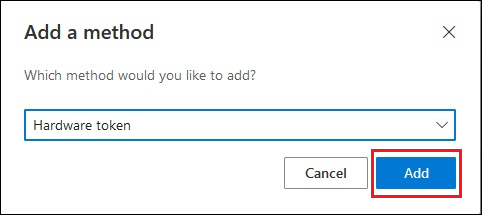
- Enter serial number from back of the token, click Next

- Name the token, click Next
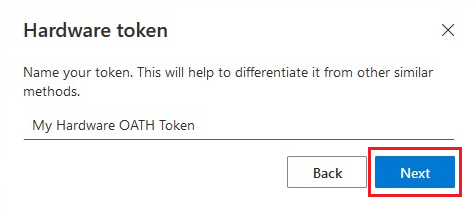
- Tap button on token, Enter number that appears, click Next

- Click Done
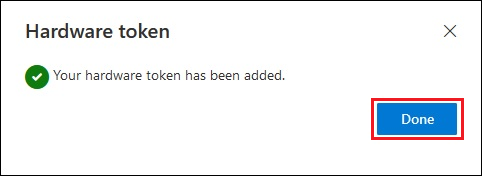
- The hardware OATH token appears in the list of your available authentication methods.
Additional Info/Resources:
See 'Related Articles' for additional information.
Tokens can be acquired via the Submit Request button on this page.