Body
Description:
Within a Team in Teams, you have Channels.
Teams and channels let you and your team share thoughts, organize information, and help bring everyone together in Microsoft Teams:
-
Team: This is a broad group of people who work together to get something done, such as a major company initiative, specialized projects, or just for fun.
-
Channel: This is a for a specific area within the larger team, such as a channel for design, marketing, or budget to support a team's objective, where people can have focused conversations. Not everyone in the Team has to be in the Channel.
Use a channel to post announcements, hold meetings, share updates, and find files and information.
Information:
Channels sit inside of teams
Teams are made up of channels, which are the conversations you have with your teammates. Channels sit inside of teams, similar to how files sit inside folders. Each channel is dedicated to a specific topic, department, or project.
For example, the Mark 8 Project Team team has General, Design, Digital Assets Web, and two more channels. All the conversations, meetings, files, and apps in the Design channel have to do with design, and everything in this channel is visible to everyone on the Mark 8 Project Team team.
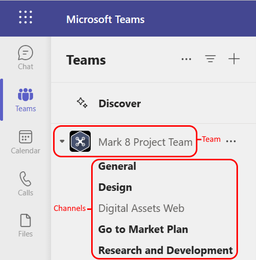
Channels are where the work gets done—where text, audio, and video conversations open to the whole team happen, where files are shared, and where apps are added.
While channel conversations are public, chats are just between you and someone else (or a group of people). Think of them as instant messages in other messaging apps.
Channels can be organized around anything. When you're naming a channel, try to use names that clearly describe the topic. Simple, intuitive names are best.
Every team has a General channel
Every team comes with a General channel. It's always first and you can't delete it. Here are some examples of how to use this channel:
In larger teams with many employees, the General channel might function as a log of who's joined and left the team's org. Most of the subject-specific conversations are happening in the other channels in that team.
In smaller teams with fewer channels and a more specific focus, the General channel might be the main place where conversations and announcements happen.
Teams can have standard, private, or shared channels
-
Standard channels are open for all team members and anything posted is searchable by others.
-
Private channels are for discussions that shouldn't be open to all team members.
-
Only team owners or members of the team can be in a private channel.
-
Only the MAIN channel has access to Planner, Private channels do not
-
Shared channels are for collaborating with people inside and outside of your team or organization.
-
Users (internal and external) who are not a member of the main Team can be added to a Shared Channel in the Team. They only have access to this one channel.
-
Shared channels MUST be used for STUDENT Teams work. (See 'Related Articles' for Delhi specific directions)
-
Only the MAIN channel has access to Planner, Shared channels do not
Customize your notifications per channel
To adjust or fine-tune the notifications you're getting from a channel:
Go to the channel name and select More options  > Channel notifications. This allows you to be notified of channel activity.
> Channel notifications. This allows you to be notified of channel activity.
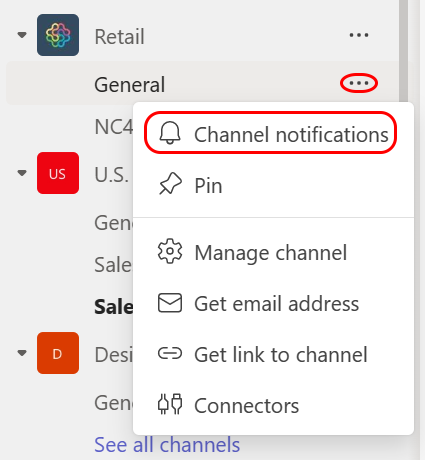
From there, you can choose where and what notifications you want to get.
Choosing Custom > Banner and feed will send notifications to your device and to Activity at the top left of the Teams app. Feed will skip sending notifications to your desktop and will only show up in your activity feed.
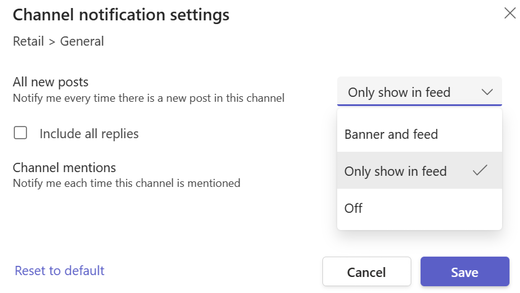
To further customize your notification settings, see Manage notifications in Teams.
Additional Info/Resources:
GREAT Microsoft pages on further information and details:
First things to know about channels in Microsoft Teams
Overview of teams and channels
Create a channel
Create and use private channels
Work in channels
See 'Related Articles' for additional information. Including Delhi specific directions to create a channel for Student interaction.
Submit a ticket using the Submit Request / Report Issue button.